Asus P5E-V HDMI Uživatelský manuál Strana 1
Procházejte online nebo si stáhněte Uživatelský manuál pro Základní deska Asus P5E-V HDMI. Asus P5E-V HDMI User Manual Uživatelská příručka
- Strana / 162
- Tabulka s obsahem
- KNIHY
- Motherboard 1
- rst Edition V1 2
- November 2007 2
- Contents 3
- Safety information 8
- About this guide 9
- Typography 10
- (continued on the next page) 11
- Product 15
- 1.1 Welcome! 17
- 1.2 Package contents 17
- 1.3 Special features 18
- Quad-display 19
- ASUS Splendid 19
- DDR2 memory support 19
- IEEE 1394a support 19
- High Denition Audio 20
- Green ASUS 20
- ASUS Quiet Thermal Solution 21
- ASUS Crystal Sound 21
- ASUS EZ DIY 21
- 1.3.3 ASUS friendly features 23
- Hardware 25
- 2.1 Before you proceed 27
- P5E-V HDMI 28
- 2.2.3 Motherboard layout 29
- 2.2.4 Layout contents 30
- 2.3.1 Installing the CPU 33
- Load plate 34
- CPU notch 34
- Alignment key 34
- Gold triangle mark 34
- Fastener 35
- Motherboard hole 35
- Narrow end 35
- CPU_FAN 36
- ASUS P5E-V HDMI 2-11 37
- Narrow end of the groove 38
- 2.4 System memory 39
- 2.4.2 Memory congurations 40
- DDR2-800 MHz capability 41
- DDR2-667 MHz capability 42
- DDR2-533MHz capability 43
- 2.4.3 Installing a DIMM 44
- 2.4.4 Removing a DIMM 44
- 2.5 Expansion slots 45
- 2.5.3 Interrupt assignments 46
- 2.5.4 PCI slots 47
- 2.5.5 PCI Express x1 slot 47
- Primary PCI Express x16 slot 48
- 2.5.7 AI Slot Detector 49
- (Default) 50
- Clear RTC 50
- 2.7 Connectors 51
- 2.7.2 Internal connectors 54
- NOTE: Orient the red markings 55
- (usually zigzag) on the IDE 55
- SATA2SATA1 56
- SATA6 SATA5 56
- SPDIFOUT 58
- Right Audio Channel 60
- Left Audio Channel 60
- +5VSB_MB 62
- Chassis Signal 62
- PLED SPEAKER 64
- ASUS P5E-V HDMI 2-39 65
- Powering up 67
- AMI BIOS beep codes 69
- 3.2 Turning off the computer 70
- BIOS setup 71
- 4.1.1 ASUS Update utility 73
- 4-2 Chapter 4: BIOS setup 74
- Quit all Windows 74
- P5E-V HDMI.rom 75
- 4.1.3 AFUDOS utility 77
- 4-6 Chapter 4: BIOS setup 78
- lename at the DOS prompt 78
- 4.2 BIOS setup program 80
- 4.2.2 Menu bar 81
- 4.2.3 Navigation keys 81
- 4.2.1 BIOS menu screen 81
- Main menu items 82
- Scroll bar 82
- Pop-up window 82
- 4.3 Main menu 83
- 4.3.4 SATA 1~6 84
- 4.3.5 SATA Conguration 85
- 4.3.6 AHCI Conguration 86
- 4.3.7 System Information 87
- 4.4 Advanced menu 88
- N.O.S. Mode [Auto] 89
- CPU Ratio Control [Auto] 89
- FSB Frequency [XXX] 89
- Ai Overclocking [Auto] 89
- PCIE Frequency [Auto] 90
- DRAM Frequency [Auto] 90
- DRAM Timing Control [Auto] 90
- South Bridge Voltage [Auto] 92
- 4.4.2 USB Conguration 93
- 4.4.3 CPU Conguration 94
- 4.4.4 Chipset 95
- PEG Port Control [Auto] 96
- Video Function Configuration 96
- Front Panel Type [HD Audio] 97
- LAN Option ROM [Disabled] 97
- 4.4.6 PCI PnP 98
- 4.5 Power menu 99
- 4.5.5 APM Conguration 100
- 4.5.6 Hardware Monitor 101
- CPU Fan Profile [Optimal] 102
- Chassis Fan Ratio [Auto] 102
- 4.6 Boot menu 103
- 4-32 Chapter 4: BIOS setup 104
- feature 104
- 4.6.3 Security 105
- Change User Password 106
- Clear User Password 106
- Password Check [Setup] 106
- 4.7 Tools menu 107
- 4.7.2 ASUS O.C. Prole 108
- 4.8 Exit menu 109
- 4-38 Chapter 4: BIOS setup 110
- Software 111
- Chapter summary 112
- 5.2 Support CD information 113
- 5.2.2 Drivers menu 114
- 5.2.3 Utilities menu 115
- Anti-Virus Utility 116
- Anti-Virus Utility Download 116
- Corel Snapre Plus SE 116
- DVD Copy5 Trial 116
- 5.2.4 Make disk menu 117
- 5.2.5 Manual menu 118
- 5.2.7 Other information 119
- Technical support Form 120
- Filelist 120
- 5.3 Software information 121
- 5.3.2 Audio congurations 123
- Information 124
- Minimize 124
- Conguration options 124
- Audio I/O 125
- Microphone 126
- 3D Audio Demo 126
- 5.3.3 ASUS Splendid 127
- Other ASUS Splendid options 128
- 5.3.4 ASUS AI Direct Link 129
- 5.3.5 ASUS PC Probe II 131
- Preference 132
- Hardware monitor panels 133
- WMI browser 134
- DMI browser 134
- PCI browser 135
- Conguring PC Probe II 136
- 5.3.6 ASUS AI Suite 137
- Other feature buttons 138
- 5.3.7 ASUS AI Gear 2 139
- 5.3.8 ASUS AI Nap 140
- 5.3.9 ASUS AI N.O.S 141
- 5.3.10 ASUS Q-Fan 2 142
- 5.3.11 ASUS AI Booster 143
- 5.4 RAID congurations 144
- 5.4.3 Intel 145
- RAID congurations 145
- ASUS P5E-V HDMI 5-35 147
- ASUS P5E-V HDMI 5-37 149
- ASUS P5E-V HDMI 5-39 151
- Deleting a RAID set 153
- Resetting Disks to Non-RAID 154
- ASUS P5E-V HDMI 5-43 155
- CPU features 157
- A.1 Intel 159
- A.2 Enhanced Intel SpeedStep 159
- Technology (EIST) 159
- A.2.2 Using the EIST 160
- A.3 Intel 161
- Hyper-Threading Technology 161
- A-4 Appendix: CPU features 162
Shrnutí obsahu
MotherboardP5E-V HDMI
xConventions used in this guideTo make sure that you perform certain tasks properly, take note of the following symbols used throughout this manual.Ty
4-28 Chapter 4: BIOS setup4.5.5 APM CongurationRestore On AC Power Loss [Power Off]When set to Power Off, the system goes into off state after an AC
ASUS P5E-V HDMI 4-294.5.6 Hardware MonitorCPU Temperature [xxxºC/xxxºF] MB Temperature [xxxºC/xxxºF] The onboard hardware monitor automatically dete
4-30 Chapter 4: BIOS setupCPU Fan Profile [Optimal]Allows you to set the appropriate performance level of the CPU Q-Fan. When set to [Optimal], the CP
ASUS P5E-V HDMI 4-314.6 Boot menuThe Boot menu items allow you to change the system boot options. Select an item then press <Enter> to display
4-32 Chapter 4: BIOS setup4.6.2 Boot Settings CongurationQuick Boot [Enabled]Enabling this item allows the BIOS to skip some power on self tests (PO
ASUS P5E-V HDMI 4-33Change Supervisor PasswordSelect this item to set or change the supervisor password. The Supervisor Password item on top of the sc
4-34 Chapter 4: BIOS setupUser Access Level [Full Access]This item allows you to select the access restriction to the Setup items. Conguration option
ASUS P5E-V HDMI 4-354.7 Tools menuThe Tools menu items allow you to congure options for special functions. Select an item then press <Enter> t
4-36 Chapter 4: BIOS setup Select Screen Select Item Enter Go to Sub ScreenF1 General HelpF10 Save and ExitESC Exitv02.58 (C)Copyright 198
ASUS P5E-V HDMI 4-374.8 Exit menuPressing <Esc> does not immediately exit this menu. Select one of the options from this menu or <F10> fr
xiP5E-V HDMI specications summary(continued on the next page)CPU LGA775 socket for Intel® Core™2 Quad / Core™2 Extreme / Core™2 Duo / Pentium® Ext
4-38 Chapter 4: BIOS setup
5Software supportThis chapter describes the contents of the support CD that comes with the motherboard package.
ASUS P5E-V HDMIChapter summary55.1 Installing an operating system ... 5-15.2 Support CD information
ASUS P5E-V HDMI5-1If Autorun is NOT enabled in your computer, browse the contents of the support CD to locate the le ASSETUP.EXE from the BIN folder.
5-2 Chapter 5: Software support5.2.2 Drivers menuThe drivers menu shows the available device drivers if the system detects installed devices. Install
ASUS P5E-V HDMI5-35.2.3 Utilities menuThe Utilities menu shows the applications and other software that the motherboard supports. ASUS InstAll-Instal
5-4 Chapter 5: Software supportYou can also install the following utilities from the ASUS Superb Software Library CD.Anti-Virus UtilityThe anti-virus
ASUS P5E-V HDMI5-5Adobe Acrobat Reader V7.0Installs the Adobe® Acrobat® Reader that allows you to open, view, and print documents in Portable Document
5-6 Chapter 5: Software support5.2.5 Manual menuThe Manual menu contains a list of supplementary user manuals. Click an item to open the folder of th
ASUS P5E-V HDMI5-75.2.7 Other informationThe icons on the top right corner of the screen give additional information on the motherboard and the conte
xiiP5E-V HDMI specications summaryIEEE 1394 VIA controller supports 2 x IEEE 1394a ports (one at midboard; one at back panel)USB 12 x USB 2.0 ports
5-8 Chapter 5: Software supportTechnical support FormDisplays the ASUS Technical Support Request Form that you have to ll out when requesting technic
ASUS P5E-V HDMI 5-95.3 Software informationMost of the applications in the Support CD have wizards that will conveniently guide you through the insta
5-10 Chapter 5: Software support9. When the screen returns to the ASUS Update utility, ash the original BIOS to load the new boot logo.10. After a
ASUS P5E-V HDMI 5-115.3.2 Audio congurationsThe Realtek® ALC883 audio CODEC provides 8-channel audio capability to deliver the ultimate audio experi
5-12 Chapter 5: Software supportInformationClick the information button ( ) to display information about the audio driver version, DirectX version, au
ASUS P5E-V HDMI 5-13Audio I/OThe Audio I/O option allows you congure your input/output settings.To set the Audio I/O options: 1. From the Realtek HD
5-14 Chapter 5: Software supportMicrophoneThe Microphone option allows you congure your input/output settings and to check if your audio devices are
ASUS P5E-V HDMI 5-155.3.3 ASUS SplendidASUS Splendid Video Enhancement Technology brings your video viewing experience on your PC to the next level.
5-16 Chapter 5: Software supportSplendid Mode TableMode DescriptionOriginal Maintains the original display color settings.VividEnhances saturation and
ASUS P5E-V HDMI 5-175.3.4 ASUS AI Direct LinkASUS AI Direct Link allows you to form a computer-to-computer network via a network cable to share les
xiiiP5E-V HDMI specications summaryInternal connectors 3 x USB connectors support 6 additional USB ports 1 x Floppy disk drive connector 1 x IDE conn
5-18 Chapter 5: Software supportThe default path of the AIDirectLinkIncoming folder is C:\Program Files\ASUS\AI Direct Link. To change its location, d
ASUS P5E-V HDMI 5-195.3.5 ASUS PC Probe IIPC Probe II is a utility that monitors the computer’s vital components, and detects and alerts you of any p
5-20 Chapter 5: Software supportSensor alertWhen a system sensor detects a problem, the main window right handle turns red, as the illustrations below
ASUS P5E-V HDMI 5-21Changing the monitor panels positionTo change the position of the monitor panels in the desktop, click the arrow down button of th
5-22 Chapter 5: Software supportMonitoring sensor alertThe monitor panel turns red when a component value exceeds or is lower than the threshold value
ASUS P5E-V HDMI 5-23PCI browserClick to display the PCI (Peripheral Component Interconnect) browser. This browser provides information on the PCI de
5-24 Chapter 5: Software supportMemory usageThe Memory tab shows both used and available physical memory. The pie chart at the bottom of the window re
ASUS P5E-V HDMI 5-255.3.6 ASUS AI SuiteASUS AI Suite allows you to launch AI Gear 2, AI N.O.S., AI Booster, AI Nap, and Q-Fan 2 utilities easily. Ins
5-26 Chapter 5: Software supportOther feature buttonsClick on right corner of the main window to open the monitor window. Click on right corner of
ASUS P5E-V HDMI 5-275.3.7 ASUS AI Gear 2ASUS AI Gear 2 provides four system performance options that allows you to select the best performance setti
5-28 Chapter 5: Software support5.3.8 ASUS AI NapThis feature allows you to minimize the power consumption of your computer whenever you are away. En
ASUS P5E-V HDMI 5-295.3.9 ASUS AI N.O.S.This ASUS Non-delay Overclocking System feature intelligently determines the system load and automatically bo
5-30 Chapter 5: Software support5.3.10 ASUS Q-Fan 2This ASUS Q-Fan 2 Control feature allows you to set the appropriate performance level of the CPU Q
ASUS P5E-V HDMI 5-315.3.11 ASUS AI BoosterThe ASUS AI Booster application allows you to overclock the CPU speed in WIndows® environment without the h
5-32 Chapter 5: Software support5.4 RAID congurationsThe motherboard comes with one RAID controller that allows you to congure Serial ATA hard disk
ASUS P5E-V HDMI 5-335.4.3 Intel® RAID congurationsThis motherboard supports RAID 0, RAID 1, RAID 5, RAID 10 (0+1) and Intel® Matrix Storage congura
5-34 Chapter 5: Software supportIntel® Matrix Storage Manager Option ROM UtilityThe Intel® Matrix Storage Manager Option ROM utility allows you to cre
ASUS P5E-V HDMI 5-35Creating a RAID 0 set (striped)To create a RAID 0 set:1. From the utility main menu, select 1. Create RAID Volume, then press <
5-36 Chapter 5: Software support6. Use the up/down arrow key to select the stripe size for the RAID 0 array, then press <Enter>. The available
ASUS P5E-V HDMI 5-37Creating a RAID 1 set (mirrored)To create a RAID 1 set:1. From the utility main menu, select 1. Create RAID Volume, then press &l
1Product introductionThis chapter describes the motherboard features and the new technologies it supports.
5-38 Chapter 5: Software supportCreating a RAID 10 set (RAID 0+1)To create a RAID 10 set:1. From the utility main menu, select 1. Create RAID Volume,
ASUS P5E-V HDMI 5-39Creating a RAID 5 set (parity)To create a RAID 5 set:1. From the utility main menu, select 1. Create RAID Volume, then press <
5-40 Chapter 5: Software support4. The Disks item is highlighted, press <Enter> to select the hard disk drives to congure as RAID. The followi
ASUS P5E-V HDMI 5-41Deleting a RAID setTake caution when deleting a RAID set. You will lose all data on the hard disk drives when you delete a RAID se
5-42 Chapter 5: Software supportResetting Disks to Non-RAIDTake caution before you reset a RAID volume HDD to non-RAID. Resetting a RAID volume HDD de
ASUS P5E-V HDMI 5-435.5.2 Creating a RAID driver disk in Windows®To create a RAID driver disk in Windows®:1. Start Windows®.2. Place the motherboar
5-44 Chapter 5: Software supportTo install the RAID driver in Windows XP:1. During the OS installation, the system prompts you to press the <F6>
ACPU featuresThe Appendix describes the CPU features and technologies that the motherboard supports.
ASUS P5E-V HDMIChapter summaryAA.1 Intel® EM64T ...A-1A.2 Enhanced In
ASUS P5E-V HDMI A-1A.1 Intel® EM64T• The motherboard is fully compatible with Intel® LGA775 processors running on 32-bit operating systems.• The mo
ASUS P5E-V HDMIChapter summary11.1 Welcome! ... 1-11.2 Package co
A-2 Appendix: CPU featuresA.2.2 Using the EISTTo use the EIST feature:1. Turn on the computer, then enter the BIOS Setup.2. Go to the Advanced Menu
ASUS P5E-V HDMI A-3A.3 Intel® Hyper-Threading Technology• The motherboard supports Intel® Pentium® 4 LGA775 processors with Hyper-Threading Technol
A-4 Appendix: CPU features
ASUS P5E-V HDMI 1-11.1 Welcome!Thank you for buying an ASUS® P5E-V HDMI motherboard!The motherboard delivers a host of new features and latest techno
1-2 Chapter 1: Product Introduction1.3 Special features1.3.1 Product highlightsIntel® Quad-core Processor Ready This motherboard supports the lates
ASUS P5E-V HDMI 1-3Quad-display Allows you to utilize four monitors to increase multi-tasking work efciency without wasting time alt-tabbing among p
iiE3337rst Edition V1 November 2007Copyright © 2007 ASUSTeK COMPUTER INC. All Rights Reserved.No part of this manual, including the products and soft
1-4 Chapter 1: Product IntroductionS/PDIF digital sound ready This motherboard provides convenient connectivity to external home theater audio syst
ASUS P5E-V HDMI 1-51.3.2 ASUS AI Lifestyle features ASUS Quiet Thermal SolutionASUS Quiet Thermal solution makes system more stable and enhances the
1-6 Chapter 1: Product IntroductionASUS Q-Connector ASUS Q-Connector allows you to easily connect or disconnect the chassis front panel cables to the
ASUS P5E-V HDMI 1-71.3.3 ASUS friendly featuresASUS MyLogo3 This new feature present in the motherboard allows you to personalize and add style to y
1-8 Chapter 1: Product Introduction
2Hardware informationThis chapter lists the hardware setup procedures that you have to perform when installing system components. It includes descript
ASUS P5E-V HDMIChapter summary22.1 Before you proceed ... 2-12.2 Motherboard overv
ASUS P5E-V HDMI 2-12.1 Before you proceedTake note of the following precautions before you install motherboard components or change any motherboard s
2-2 Chapter 2: Hardware informationP5E-V HDMI®2.2 Motherboard overviewBefore you install the motherboard, study the conguration of your chassis to e
ASUS P5E-V HDMI 2-32.2.3 Motherboard layoutPANELP5E-V HDMI®AAFPCHASSIS24.5cm (9.6in)30.5cm (12.0in)CPU_FANDDR2 DIMM_A1 (64 bit,240-pin module)DDR2 DI
iiiContentsNotices ... viiSafety information ...
2-4 Chapter 2: Hardware information2.2.4 Layout contentsSlots Page1. DDR2 DIMM slots 2-132. PCI slots2-213 PCI Express x1 slot2-214. PCI Express
ASUS P5E-V HDMI 2-5Internal connectors Page1. Floppy disk drive connector (34-1 pin FLOPPY) 2-282. IDE connector (40-1 pin PRI_EIDE) 2-293. ICH9R S
2-6 Chapter 2: Hardware information2.3 Central Processing Unit (CPU)The motherboard comes with a surface mount LGA775 socket designed for the Intel®
ASUS P5E-V HDMI 2-73. Lift the load lever in the direction of the arrow to a 135º angle.2. Press the load lever with your thumb (A), then move it to
2-8 Chapter 2: Hardware information5. Position the CPU over the socket, making sure that the gold triangle is on the bottom-left corner of the socket
ASUS P5E-V HDMI 2-92.3.2 Installing the CPU heatsink and fanThe Intel® LGA775 processor requires a specially designed heatsink and fan assembly to en
2-10 Chapter 2: Hardware information3. Connect the CPU fan cable to the connector on the motherboard labeled CPU_FAN.2. Push down two fasteners at a
ASUS P5E-V HDMI 2-11To uninstall the CPU heatsink and fan:1. Disconnect the CPU fan cable from the connector on the motherboard.2. Rotate each fast
2-12 Chapter 2: Hardware information5. Rotate each fastener clockwise to ensure correct orientation when reinstalling.Narrow end of the grooveRefer t
ASUS P5E-V HDMI 2-13Channel SocketsChannel A DIMM_A1 and DIMM_A2Channel B DIMM_B1 and DIMM_B22.4 System memory2.4.1 OverviewThe motherboard comes wi
ivContents2.5.6 Two PCI Express x16 slots ... 2-212.5.7 AI Slot Detector ...
2-14 Chapter 2: Hardware information2.4.2 Memory congurationsYou may install 256 MB, 512 MB, 1 GB, and 2 GB unbuffered non-ECC DDR2 DIMMs into the D
ASUS P5E-V HDMI 2-15P5E-V HDMI Motherboard Qualied Vendors Lists (QVL) DDR2-800 MHz capabilitySize Vendor Chip No. Chip BrandSS/DSPart No.DIMM suppo
2-16 Chapter 2: Hardware informationP5E-V HDMI Motherboard Qualied Vendors Lists (QVL) DDR2-667 MHz capabilitySize Vendor Chip No. Chip BrandSS/DSPa
ASUS P5E-V HDMI 2-17P5E-V HDMI Motherboard Qualied Vendors Lists (QVL) DDR2-533MHz capabilitySize Vendor Chip No. Chip BrandSS/DSPart No.DIMM suppor
2-18 Chapter 2: Hardware information2.4.3 Installing a DIMMUnplug the power supply before adding or removing DIMMs or other system components. Failur
ASUS P5E-V HDMI 2-192.5 Expansion slotsIn the future, you may need to install expansion cards. The following sub-sections describe the slots and the
2-20 Chapter 2: Hardware information2.5.3 Interrupt assignmentsIRQ assignments for this motherboardA B C D E F G HPCI slot 1 shared – – – – – – –PCI
ASUS P5E-V HDMI 2-212.5.4 PCI slotsThe PCI slots support cards such as a LAN card, SCSI card, USB card, and other cards that comply with PCI specica
2-22 Chapter 2: Hardware informationPrimary PCI Express x16 slotThe primary PCI Express x16 slot supports PCI Express x16 graphics cards that comply w
ASUS P5E-V HDMI 2-232.5.7 AI Slot DetectorThis motherboard comes with onboard LEDs that light up when the PCIE/PCI devices are not correctly installe
vContents4.3.7 System Information ... 4-154.4 Advanced menu ...
2-24 Chapter 2: Hardware information2.6 Jumper1. Clear RTC RAM (3-pin CLRTC)This jumper allows you to clear the Real Time Clock (RTC) RAM in CMOS.
ASUS P5E-V HDMI 2-252.7 Connectors2.7.1 Rear panel connectors1. PS/2 mouse port (green). This port is for a PS/2 mouse.2. LAN (RJ-45) port. Suppo
2-26 Chapter 2: Hardware information7. Line Out port (lime). This port connects a headphone or a speaker. In 4-channel, 6-channel, and 8-channel con
ASUS P5E-V HDMI 2-27Playback of HD DVD and Blu-Ray Discs The speed and bandwidth of the CPU/Memory, DVD player, and drivers will affect the playback
2-28 Chapter 2: Hardware information2.7.2 Internal connectors1. Floppy disk drive connector (34-1 pin FLOPPY)This connector is for the provided opp
ASUS P5E-V HDMI 2-292. IDE connector (40-1 pin PRI_EIDE)The onboard IDE connector is for the Ultra DMA 133/100/66 signal cable. There are three conn
2-30 Chapter 2: Hardware information3. ICH9R Serial ATA connectors (7-pin SATA1 [red], SATA2 [red], SATA3 [black], SATA4 [black], SATA5 [red], SATA6
ASUS P5E-V HDMI 2-31Connect the right-angle side of SATA signal cable to SATA device. Or you may connect the right-angle side of SATA cable to the on
2-32 Chapter 2: Hardware information5. Serial port connector (10-1 pin COM1)This connector is for a serial (COM) port. Connect the serial port module
ASUS P5E-V HDMI 2-336. USB connectors (10-1 pin USB78, USB 910, USB1112)These connectors are for USB 2.0 ports. Connect the USB module cable to any
viContents5.3.2 Audio congurations ...5-115.3.3 ASUS Splendid ...
2-34 Chapter 2: Hardware information8. Optical drive audio connector (4-pin CD)These connectors allow you to receive stereo audio input from sound so
ASUS P5E-V HDMI 2-359. CPU, chassis, and power fan connectors (4-pin CPU_FAN, 3-pin CHA_FAN1, 3-pin CHA_FAN2, 3-pin PWR_FAN)The fan connectors suppo
2-36 Chapter 2: Hardware information11. Chassis intrusion connector (4-1 pin CHASSIS)This connector is for a chassis-mounted intrusion detection sens
ASUS P5E-V HDMI 2-37• For a fully congured system, we recommend that you use a power supply unit (PSU) that complies with ATX 12 V Specication 2.0
2-38 Chapter 2: Hardware information• System power LED (2-pin PLED)This 2-pin connector is for the system power LED. Connect the chassis power LED cab
ASUS P5E-V HDMI 2-39ASUS Q-Connector (system panel)You can use the ASUS Q-Connector to connect/disconnect chassis front panel cables in a few steps.
2-40 Chapter 2: Hardware information
3Powering upThis chapter describes the power up sequence, the vocal POST messages, and ways of shutting down the system.
ASUS P5E-V HDMIChapter summary33.1 Starting up for the rst time ... 3-13.2 Turning off the com
ASUS P5E-V HDMI3-13.1 Starting up for the rst time1. After making all the connections, replace the system case cover. 2. Be sure that all switches
viiNoticesFederal Communications Commission StatementThis device complies with Part 15 of the FCC Rules. Operation is subject to the following two con
3-2Chapter 3: Powering up3.2 Turning off the computer3.2.1 Using the OS shut down functionIf you are using Windows® XP:1. Click the Start button t
4BIOS setupThis chapter tells how to change the system settings through the BIOS Setup menus. Detailed descriptions of the BIOS parameters are also
Chapter summary4ASUS P5E-V HDMI4.1 Managing and updating your BIOS ... 4-14.2 BIOS setup program ...
ASUS P5E-V HDMI 4-14.1 Managing and updating your BIOSThe following utilities allow you to manage and update the motherboard Basic Input/Output Syste
4-2 Chapter 4: BIOS setupQuit all Windows® applications before you update the BIOS using this utility.3. Select the ASUS FTP site nearest you to avoi
ASUS P5E-V HDMI 4-3Updating the BIOS through a BIOS leTo update the BIOS through a BIOS le:1. Launch the ASUS Update utility from the Windows® desk
4-4 Chapter 4: BIOS setupTo update the BIOS using EZ Flash 2:1. Visit the ASUS website (www.asus.com) to download the latest BIOS le for the motherb
ASUS P5E-V HDMI 4-54.1.3 AFUDOS utilityThe AFUDOS utility allows you to update the BIOS le in DOS environment using a bootable oppy disk with the u
4-6 Chapter 4: BIOS setup2. Copy the AFUDOS utility (afudos.exe) from the motherboard support CD to the bootable oppy disk you created earlier.3. B
ASUS P5E-V HDMI 4-74.1.4 ASUS CrashFree BIOS 3 utilityThe ASUS CrashFree BIOS 3 is an auto recovery tool that allows you to restore the BIOS le when
viiiSafety informationElectrical safety• To prevent electrical shock hazard, disconnect the power cable from the electrical outlet before relocating t
4-8 Chapter 4: BIOS setup4.2 BIOS setup programThis motherboard supports a programmable Serial Peripheral Interface (SPI) chip that you can update us
ASUS P5E-V HDMI 4-94.2.2 Menu barThe menu bar on top of the screen has the following main items:Main For changing the basic system congurationAd
4-10 Chapter 4: BIOS setup4.2.4 Menu itemsThe highlighted item on the menu bar displays the specic items for that menu. For example, selecting Main
ASUS P5E-V HDMI 4-114.3 Main menuWhen you enter the BIOS Setup program, the Main menu screen appears, giving you an overview of the basic system info
4-12 Chapter 4: BIOS setup4.3.4 SATA 1~6While entering Setup, the BIOS automatically detects the presence of IDE devices. There is a separate sub-men
ASUS P5E-V HDMI 4-13DMA Mode [Auto]Selects the DMA mode. Conguration options: [Auto] [SWDMA0] [SWDMA1] [SWDMA2] [MWDMA0] [MWDMA1] [MWDMA2] [UDMA0] [U
4-14 Chapter 4: BIOS setupHard Disk Write Protect [Disabled] Disables or enables device write protection. This will be effective only if device is acc
ASUS P5E-V HDMI 4-154.3.7 System InformationThis menu gives you an overview of the general system specications. The BIOS automatically detects the i
4-16 Chapter 4: BIOS setup4.4 Advanced menuThe Advanced menu items allow you to change the settings for the CPU and other system devices.Take caution
ASUS P5E-V HDMI 4-17Some of the following items appear when you set Ai Overclocking to [Manual] or [N.O.S.]. The items vary depending on which option
ixAbout this guideThis user guide contains the information you need when installing and conguring the motherboard.How this guide is organizedThis gui
4-18 Chapter 4: BIOS setupFSB/CPU External Frequency SynchronizationFront Side Bus CPU External FrequencyFSB 1333 333 MHzFSB 1066 266 MHzFSB 800 200 M
ASUS P5E-V HDMI 4-19CPU Spread Spectrum [Auto]Allows you to enable or disable the CPU spread spectrum. Conguration options: [Auto] [Disabled]PCIE Spr
4-20 Chapter 4: BIOS setupNorth Bridge Voltage Refernece [Auto]Conguration options: [Auto] [0.67x] [0.61x]South Bridge Voltage [Auto]Conguration opt
ASUS P5E-V HDMI 4-214.4.2 USB CongurationThe items in this menu allows you to change the USB-related features. Select an item then press <Enter&g
4-22 Chapter 4: BIOS setupLegacy USB Support [Auto]Allows you to enable or disable support for legacy USB devices. Setting to [Auto] allows the system
ASUS P5E-V HDMI 4-23Vanderpool Technology [Enabled]Conguration options: [Enabled] [Disabled]CPU TM Function [Enabled]Conguration options: [Disabled]
4-24 Chapter 4: BIOS setupMemory Remap Feature [Enabled]Allows you to enabled or disable the remapping of the overlapped PCI memory above the total ph
ASUS P5E-V HDMI 4-254.4.5 OnBoard Devices Conguration Select Screen Select Item+- Change OptionF1 General HelpF10 Save and ExitESC Exit
4-26 Chapter 4: BIOS setup4.4.6 PCI PnPThe PCI PnP menu items allow you to change the advanced settings for PCI/PnP devices.Take caution when changin
ASUS P5E-V HDMI 4-274.5 Power menuThe Power menu items allow you to change the settings for the Advanced Power Management (APM). Select an item then
Další dokumenty pro Základní deska Asus P5E-V HDMI
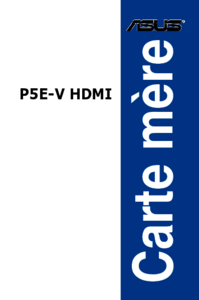



 (146 stránky)
(146 stránky)





 (38 stránky)
(38 stránky)







Komentáře k této Příručce