Asus CP6230 Uživatelský manuál
Procházejte online nebo si stáhněte Uživatelský manuál pro Počítače Asus CP6230. Asus CP6230 Manuale d'uso Uživatelská příručka
- Strana / 200
- Tabulka s obsahem
- ŘEŠENÍ PROBLÉMŮ
- KNIHY
- ASUS Essentio Desktop PC 1
- First Edition 2
- March 2011 2
- Contents 3
- Notices 5
- RF exposure warning 6
- Safety information 7
- Where to nd more information 8
- Package contents 9
- Chapter 1 11
- Rear panel 12
- 14 Chapter 1: Getting started 14
- Setting up your computer 15
- Connecting the power cord 17
- Turning your computer ON/OFF 18
- Chapter 2 19
- Using Windows 20
- 7 desktop 20
- ASUS CP6230 21 21
- Using the notication area 22
- Explorer 22
- Exploring les and folders 23
- Arranging your les 23
- Sorting your les 23
- Grouping your les 23
- Adding a new folder 24
- Backing up your les 24
- Protecting your computer 25
- Getting Windows 26
- Help and Support 26
- Chapter 3 27
- Connecting Headphone and Mic 28
- Connecting 2-channel Speakers 28
- Connecting 4-channel Speakers 29
- Connecting 6-channel Speakers 29
- Connecting 8-channel Speakers 30
- Setting up multiple displays 31
- Connecting an HDTV 33
- Chapter 4 35
- Using the memory card reader 36
- Using the optical drive 37
- (on selected models only) 38
- ASUS SK-2045 keyboard 39
- Chapter 5 41
- ASUS CP6230 45 45
- Chapter 6 47
- The Tool menu 48
- ASUS CP6230 49 49
- The Update menu 51
- The System Information screen 52
- The Settings screen 52
- My Favorites 54
- Information 55
- Installing Nero 9 56
- Burning les 56
- Recovering your system 57
- Chapter 7 59
- No display on the monitor 60
- ASUS CP6230 61 61
- 62 Chapter 7: Troubleshooting 62
- ASUS CP6230 63 63
- 64 Chapter 7: Troubleshooting 64
- ASUS CP6230 65 65
- Technical Support 66
- Licenza Software 70
- Sommario 71
- Comunicazioni 73
- Informazioni sulla sicurezza 75
- Approfondimenti 76
- Contenuto della confezione 77
- Capitolo 1 79
- Installazione del computer 83
- Capitolo 2 87
- Desktop di Windows 88
- 90
- Protezione del computer 93
- Supporto Windows 94
- Capitolo 3 95
- Connessioni multischermo 99
- Italiano 100
- Capitolo 4 103
- Lettore di schede di memoria 104
- Unità ottica 105
- Tastiera multimediale 106
- (su modelli selezionati) 106
- Capitolo 5 109
- RJ-45 cable 110
- Wireless AP 111
- Capitolo 6 115
- ASUS AI Manager 121
- Ripristino del sistema 125
- Capitolo 7 127
- Supporto Tecnico 134
- Manual do Utilizador 135
- Português 136
- Informações de segurança 141
- Convenções usadas neste guia 142
- Conteúdo da embalagem 143
- Capítulo 1 145
- Instalar o computador 149
- Ligar/Desligar o computador 152
- Capítulo 2 153
- Restaurar o seu sistema 158
- Proteger o seu computador 159
- Capítulo 3 161
- Ligar uma TV HD 167
- Capítulo 4 169
- Utilizar a unidade óptica 171
- (apenas em alguns modelos) 172
- Capítulo 5 175
- Capítulo 6 181
- Recuperar o seu sistema 191
- Capítulo 7 193
- Assistência técnica 200
Shrnutí obsahu
ASUS Essentio Desktop PCCP6230User Manual
10English
100 Capitolo 3: Connessione di dispositivi al computerItaliano5. Selezionare la modalità di visualizzazione dall’elenco a discesa Multiple displays:.
ASUS CP6230 101ItalianoCollegare uno schermo ad alta denizione (HDTV) alla porta HDMI del computer. • P
102 Capitolo 3: Connessione di dispositivi al computerItaliano
ASUS CP6230 103ItalianoCapitolo 4Utilizzo del computerDurante l’utilizzo del Desktop PC, mantenere la p
104 Capitolo 4: Utilizzo del computerItalianoLettore di schede di memoriaLe fotocamere digitali e altri dispositivi digitali per l’acquisizione di imm
ASUS CP6230 105ItalianoUnità otticaInserimento di un disco otticoPer inserire un disco ottico:1. Mentre il sistema è acceso, aprire il vassoio premen
106 Capitolo 4: Utilizzo del computerItalianoTastiera ASUS PRIMAX PR1101U`Tasto Descrizione1. Attiva/disattiva l’audio.2. Riduce il volume del sistem
ASUS CP6230 107Italiano`6789 10 11 12 13 14 15 16 17234511819202122I tasti funzione speciali funzionano soltanto con i sistemi operativi Windows® Vist
108 Capitolo 4: Utilizzo del computerItaliano
ASUS CP6230 109ItalianoCapitolo 5Modalità di connessione a InternetConnessione tramite modem via cavo / DSLPer la connessione via modem via cavo / DSL
Getting to know your computerFront panelIllustrations are for reference only. The ports and their locations, and the chassis color vary with different
110 Chapter 5: Connecting to the InternetItalianoConnessione tramite la rete locale (LAN) Per la connessione LAN:1. Collegare un’estremità di un cavo
ASUS CP6230 111ItalianoConnessione wireless (su modelli selezionati)Collegare il computer a Internet via connessione wireless.Per stabilire una connes
112 Chapter 5: Connecting to the InternetItalianoPer la connessione con una rete wireless:1. Cliccare sull’icona di rete in area di notica per vis
ASUS CP6230 113Italiano5. La connessione wireless è stata stabilita. E’ visualizzato lo stato della connessione e l’icona di rete .4. Attendere ch
114 Chapter 5: Connecting to the InternetItaliano
ASUS CP6230 115ItalianoCapitolo 6Descrizione delle UtilitàASUS AI Suite IIASUS AI Suite II è un’interfaccia “all-in-one”, che integra numerose utilità
116 Capitolo 6: Descrizione delle UtilitàItalianoEPUEPU è un’applicazione che consente di risparmiare energia, soddisfando le diverse necessità di ela
ASUS CP6230 117ItalianoProbe II è un’utilità per monitorare i componenti principali del computer, che invia messaggi
118 Capitolo 6: Descrizione delle UtilitàItalianoSensor Recorder consente di monitorare le variazioni di volta
ASUS CP6230 119ItalianoAvvio di SensorIl pannello dei sensori mostra il valore dei sensori del sistema,relativi alle ventole, ai voltaggi e alla tempe
Rear panel1. Power button.Power button. Press this button to turn on your computer.2. Optical disk drive eject button.Optical disk drive eject butto
120 Capitolo 6: Descrizione delle UtilitàItaliano1. Dall
ASUS CP6230 121ItalianoDopo aver avviato l’applicazione, sulla barra delle applicazioni di Windows® appare l’icona AI Manager. Cliccare su questa icon
122 Capitolo 6: Descrizione delle UtilitàItalianoAI DiskAI Disk permette di cancellare con facilità le temporanei IE, cookie IE, URL IE,permette di c
ASUS CP6230 123Italiano1. CliccareCliccare Add e selezionare l’applicazione da aggiungere a a My Favorites. 2. Clicca
124 Capitolo 6: Descrizione delle UtilitàItalianoNero 9 Nero 9 permette di creare, copiare, masterizzare, modicare, condividere e aggiornare varie ti
ASUS CP6230 125ItalianoRipristino del sistemaRipristino tramite Partizione di RipristinoLa Partizione di Ripristino ripristina rapidamente lo stato op
126 Capitolo 6: Descrizione delle UtilitàItalianoRipristino tramite DVD di Ripristino (su modelli selezionati)Per creare un DVD di Ripristino, prepara
ASUS CP6230 127ItalianoCapitolo 7Analisi e risoluzione dei problemiAnalisi e risoluzione dei problemiIn questo capitolo sono descritti alcuni dei prob
128 Capitolo 7: Analisi e Risoluzione dei ProblemiItaliano?Sul monitor non è visualizzata alcuna immagine.• Controllare che il monitor sia acceso.•
ASUS CP6230 129Italiano?• Questo fenomeno è causato dalla differenza di risoluzione fra il monitor
DO NOT block the air vents on the chassis. Always provide proper ventilation for your computer.Activity/Link LED Speed LEDS
130 Capitolo 7: Analisi e Risoluzione dei ProblemiItalianoAlimentazioneProblema Possibile Causa AzioneAssenza di alimentazione (L’indicatore di alime
ASUS CP6230 131ItalianoLANProblema Possibile Causa AzioneImpossibile accedere a InternetIl cavo LAN non è collegato.Collegare il cavo LAN al computer.
132 Capitolo 7: Analisi e Risoluzione dei ProblemiItalianoSistemaProblema Possibile Causa AzioneIl sistema è troppo lentoTroppi programmi in esecuzion
ASUS CP6230 133ItalianoCPUProblema Possibile Causa AzioneTroppo rumore dopo aver acceso il computer.Il computer è in fase di avvio.E’ un fenomeno norm
134ItalianoContatti ASUSASUSTeK COMPUTER INC.Indirizzo 15 Li-Te Road, Peitou, Taipei, Taiwan 11259 15 Li-Te Road, Peitou, Taipei, Taiwan 11259Tel
PC de Secretária ASUS EssentioCP6230Manual do Utilizador
136PortuguêsCopyright © 2011 ASUSTeK Computer Inc. Reservados todos os direitos.Nenhuma parte deste manual, incluindo os produtos e software aqui desc
137PortuguêsÍndiceAvisos...5Informações de
138PortuguêsÍndiceCapítulo 6 Utilizar os utilitáriosASUS AI Suite II ...
139PortuguêsAvisosServiços de Reciclagem/Devolução da ASUSOs programas de reciclagem e de devolução da ASUS resultam do nosso compromisso de
Audio 2, 4, 6, or 8-channel congurationPortHeadset 2-channel4-channel 6-channel 8-channelLight Blue Line In Line In Line In Line InLime Line Out Fr
140PortuguêsAviso de exposição a RFEste equipamento deve ser instalado e utilizado de acordo com as instruções fornecidas e a(s) antena(s) usada(s) ne
141PortuguêsInformações de segurança
142PortuguêsConvenções usadas neste guiausados ao longo deste ma
143PortuguêsConteúdo da embalagem em falta.
144Português
ASUS CP6230 145PortuguêsCapítulo 1Começar a utilizarConheça o seu computadorPainel frontalAs ilustrações servem apenas como referência. As portas, as
146 PortuguêsPainel traseiro1123145678109 111213141. Power button.Power button.
ASUS CP6230 147Português1. Orifícios de ventilação.Orifícios de ventilação.
148 Português
ASUS CP6230 149PortuguêsInstalar o computador
Setting up your computerThis section guides you through connecting the main hardware devices, such as the external monitor, keyboard, mouse, and power
150 Português
ASUS CP6230 151PortuguêsLigar um teclado USB e um rato USBLigue um teclado USB e um rato USB às portas USB existentes no painel traseiro do computador
152 PortuguêsLigar/Desligar o computadorEsta secção descreve como ligar/desligar o computador após a sua instalação.Liga
ASUS CP6230 153PortuguêsCapítulo 2Utilizar o Windows® 7Arrancar pela primeira vezQuando arrancar o seu computador pela primeira vez, serão apresentado
154 ® 7PortuguêsUtilizar o ambiente de trabalho do Windows® 7Utilizar o menu IniciarO menu Iniciar dá acesso a programas
ASUS CP6230 155Portuguêsd
156 ® 7Português
ASUS CP6230 157Português 2. No painéis de navegação ou de v
158 ® 7PortuguêsAdicionar uma nova pastaPara adicionar uma nova pasta:
ASUS CP6230 159PortuguêsProteger o seu computadorUtilizar o Centro de Acção do Windows® 7O Centro de Acção do Windows®
• If your computer comes with an ASUS Graphics Card, the graphics card is set as the primary display device in the BIOS. Hence, connect your monitor
160 ® 7Português
ASUS CP6230 161PortuguêsPara remover um dispositivo de armazenamento USB:1. Clique em computador, depois cliqu
162 PortuguêsLigar um microfone e altifalantesEste PC de secretária está equipado com portas de microfone
ASUS CP6230 163PortuguêsLigar altifalantes de 4 canaisLigar altifalantes de 6 canaisENTRADAS DE ÁUDIOENTRADAS DE ÁUDIOTraseiroFrontalENTRADAS DE ÁUDIO
164 PortuguêsLigar altifalantes de 8 canaisTraseiroFrontalENTRADAS DE ÁUDIOENTRADAS DE ÁUDIOLateralCentral
ASUS CP6230 165PortuguêsLigar vários monitores externosO PC de secretária poderá estar equipado com portas VGA, HDMI ou DVI que permitem a ligação a v
166 Português5. Seleccione o modo de visualização na lista pendente Múltiplos monitores: • Duplicar es
ASUS CP6230 167PortuguêsLigar uma TV HD
168 Português
ASUS CP6230 169PortuguêsCapítulo 4Utilizar o computadorPostura adequada ao utilizar o seu PC de SecretáriaQuando utilizar o seu PC de Secretária, deve
Connecting a USB keyboard and a USB mouseConnect a USB keyboard and a USB mouse to the USB ports on the rear panel of your computer.Connecting the pow
170 Português ecrã Computador, cli
ASUS CP6230 171PortuguêsUtilizar a unidade ópticaInserir um disco ópticoPara inserir um disco óptico:1. Quando o sistema estiver ligado, pressione a
172 PortuguêsUtilizar o teclado multimédia (apenas em alguns modelos)O teclado varia de acordo com os modelos. As il
ASUS CP6230 173PortuguêsTeclado ASUS SK-2045ASUS SK-2045Teclas Descrição Teclas Descrição1.®.12.
174 Português
ASUS CP6230 175PortuguêsCapítulo 5Ligar à InternetLigar através de um modem por cabo/DSLLigar através de um modem por cabo/DSL:
176 PortuguêsLigar através de uma rede local (LAN)Para ligar através de uma LAN:
ASUS CP6230 177Português
178 Português
ASUS CP6230 179Português rede apresentará o estado ligado .
Turning your computer ON/OFFThis section describes how to turn on/off your computer after setting up your computer.Turning your computer ONTo turn you
180 Português
ASUS CP6230 181PortuguêsCapítulo 6Utilizar os utilitáriosASUS AI Suite IIO ASUS AI Suite II é uma interface tudo-em-um que integra diversos utilitário
182 PortuguêsEPUnecessidades de
ASUS CP6230 183PortuguêsProbe II
184 PortuguêsRegisto do sensorO Registo do sensor permite-lhe monitorizar as alterações na tensão, temperatura e
ASUS CP6230 185PortuguêsSensorventoinha, temperatura da CPU e ten
186 Português1.
ASUS CP6230 187PortuguêsWindows®.
188 PortuguêsAI Disk
ASUS CP6230 189PortuguêsPara adicionar uma aplicação:1. Clique em Adicionar e procure a aplicação que pretende adicionar a Os meus favoritos. 2. Cli
ASUS CP6230 19EnglishChapter 2Using Windows® 7Starting for the rst timeWhen you start your computer for the rst time, a series of screens appear to
190 PortuguêsNero 9 O Nero 9 permite-lhe criar, copiar, gravar, editar, partilhar e actualizar diversos tipos de da
ASUS CP6230 191PortuguêsRecuperar o seu sistemaUtilizar a Partição de Recuperação A Partição de Recuperação permite restaurar com rapidez o software d
192 PortuguêsUtilizar o DVD de Recuperação (em alguns modelos)Prepare 1 a 3 DVD virgens tal como indicado para cria
ASUS CP6230 193PortuguêsCapítulo 7Resolução de problemasResolução de problemas
194 Português?Nenhuma imagem apresentada no monitor.
ASUS CP6230 195Português?A imagem na TV HD está esticada. resolução de e
196 PortuguêsAlimentaçãoProblema Causa possível AcçãoSem energia (O indicador de energia está desligado)Tensão de al
ASUS CP6230 197PortuguêsLANProblema Causa possível Acçãoaceder à Internetligado.compu
198 PortuguêsSistema Problema Causa possível AcçãoA velocidade do sistema é Demasiados programas em e
ASUS CP6230 199Portuguêscontacte o Centro de Assistência da ASUS.
2EnglishCopyright © 2011 ASUSTeK Computer Inc. All Rights Reserved.No part of this manual, including the products and software described in it, may be
20 Chapter 2: Using Windows® 7EnglishUsing Windows® 7 desktopUsing the Start menuThe Start menu gives you access to programs, utilities, and other use
200PortuguêsInformação sobre o softwareASUSTeK COMPUTER INC.Endereço 15 Li-Te Road, Peitou, Taipei, Taiwan
ASUS CP6230 21EnglishPinning items on the jumplistsWhen you right-click an icon on the taskbar, a jumplist launches to provide you with quick-access t
22 Chapter 2: Using Windows® 7EnglishUsing the notication areaBy default, the notication area shows these three icons:Action Center noticationClick
ASUS CP6230 23EnglishExploring les and foldersTo explore les and folders:1. Launch Windows® Explorer.2. From the navigation or view pane, browse f
24 Chapter 2: Using Windows® 7EnglishAdding a new folderTo add a new folder:1. Launch Windows Explorer.2. From the toolbar, click New folder.3. Key
ASUS CP6230 25EnglishProtecting your computerUsing Windows® 7 Action CenterWindows® 7 Action Center provides you with alert notications, security inf
26 Chapter 2: Using Windows® 7EnglishSetting up a user’s passwordTo set up a user’s password:1. Select the user that you would like to set a password
To remove a USB storage device:1. Click from the Windows notication area on your computer, then click Eject USB FlashDisk.2. When the Safe to Rem
Connecting microphone and speakersThis desktop PC comes with microphone ports and speaker ports on both the front and rear panels. The audio I/O ports
Connecting 4-channel SpeakersConnecting 6-channel SpeakersASUS CP6230 29English
3EnglishContentsNotices ... 5Safety informatio
Connecting 8-channel Speakers30 Chapter 3: Connecting devices to your computerEnglish
Connecting multiple external displaysYour desktop PC may come with VGA, HDMI, or DVI ports and allows you to connect multiple external displays. Setti
5. Select the display mode from the Multiple displays: drop-down list. • Duplicate these displays: Select this option to use the additional monito
Connecting an HDTVConnect a High Denition TV (HDTV) to the HDMI port of your computer. • You need an HDMI cable to connect the HDTV and the computer
34 Chapter 3: Connecting devices to your computerEnglish
ASUS CP6230 35EnglishChapter 4Using your computerProper posture when using your Desktop PCWhen using your Desktop PC, maintaining the proper posture i
4. When nished, right-click the memory card drive icon on the Computer screen, click Eject, and then remove the card.Never remove cards while or imm
Using the optical driveInserting an optical discTo insert an optical disc:1. While your system is on, press PUSH on the drive bay cover to open the t
Using the multimedia keyboard (on selected models only)The keyboard varies with models. The illustrations on this section are for reference only. ASU
ASUS CP6230 39English`6789 10 11 12 13 14 15 16 17234511819202122The special function keys only work on Windows® Vista / Windows® 7 operating systems.
4EnglishContentsChapter 6: Using the utilitiesASUS AI Suite II ...
40 Chapter 4: Using your computerEnglish
Connecting via a DSL/cable modemTo connect via a DSL/cable modem:1. Set up your DSL/cable modem.Wired connectionUse an RJ-45 cable to connect your co
Connecting via a local area network (LAN)To connect via a LAN:1. Connect one end of an RJ-45 cable to the LAN (RJ-45) port on the rear panel of your
Wireless connection (on selected models only)Connect your computer to the Internet through a wireless connection.• To increase the range and sensitiv
To connect to a wireless network:1. Click the network icon in the notication area to display the available wireless networks.2. Select the wirele
5. The wireless connection is established successfully. The connection status is displayed and the network icon displays the connected status.4. W
46 Chapter 5: Connecting to the InternetEnglish
ASUS AI Suite IIASUS AI Suite II is an all-in-one interface that integrates several ASUS utilities and allows users to launch and operate these utilit
Launching EPUEPU is an energy-efcient tool that provides you with a total power-saving solution. It detects the current loading and intelligently adj
Launching and conguring Probe IIProbe II is a utility that monitors the computer’s vital components, and detects and alerts you of any problem with t
5EnglishNotices ASUS Recycling/Takeback ServicesASUS recycling and takeback programs come from our commitment to the highest standards for protecting
Launching and conguring Sensor RecorderSensor Recorder allows you to monitor the changes in the system voltage, temperature, and fan speed, as well a
Launching SensorThe Sensor panel displays the current value of a system sensor such as fan rotation, CPUdisplays the current value of a system sensor
Updating the BIOS through a BIOS leTo update the BIOS through a BIOS le:1. From the ASUS Update screen, select Update BIOS from le, then click Nex
After launching the application, the AI Manager icon appears in the Windows® taskbar.Right-click this icon to switch between the quick bar and the mai
AI DiskAI Disk allows you to easily clear temporary IE les, IE cookies, IE URLs, IE history, or the Recycle Bin. Click the AI Disk icon on the quick
To add an application:1. Click Add, then locate the application you want to add to My Favorites. 2. Click Open on the le location window. The appli
Nero 9 Nero 9 allows you to create, copy, burn, edit, share, and update different kinds of data.Installing Nero 9To install Nero 9:1. Insert the Nero
Recovering your systemUsing the Recovery Partition The Recovery Partition quickly restores your Desktop PC’s software to its original working state. B
Using the Recovery DVD (on selected models)Prepare 1~3 blank writable DVDs as instructed to create the Recovery DVD.Remove the external hard disk driv
ASUS CP6230 59EnglishChapter 7TroubleshootingTroubleshootingThis chapter presents some problems you might encounter and the possible solutions. ?My co
6EnglishRF exposure warningThis equipment must be installed and operated in accordance with provided instructions and the antenna(s) used for this tra
60 Chapter 7: TroubleshootingEnglish?No display on the monitor.• Check if the monitor is powered on. • Ensure that your monitor is properly connecte
ASUS CP6230 61English?The picture on the HDTV is distorted. • It is caused by the different resolutions of your monitor and your HDTV. Adjust the scr
62 Chapter 7: TroubleshootingEnglishPowerProblem Possible Cause ActionNo power (The power indicator is off)Incorrect power voltage• Set your comput
ASUS CP6230 63EnglishLANProblem Possible Cause ActionCannot access the InternetThe LAN cable is not connected.Connect the LAN cable to your computer.L
64 Chapter 7: TroubleshootingEnglishSystemProblem Possible Cause ActionSystem speed is too slowToo many programs are running.Close some of the program
ASUS CP6230 65EnglishCPUProblem Possible Cause ActionToo noisy right after turning on the computer.Your computer is booting up.It is normal. The fan r
66EnglishASUS contact informationASUSTeK COMPUTER INC.Address 15 Li-Te Road, Peitou, Taipei, Taiwan 11259Telephone +886-2-2894-3447Fax
ASUS Essentio Desktop PCCP6230Manuale Utente
68ItalianoI6373Prima Edizione Giugno 2011Copyright © 2011 ASUSTeK Computer Inc. Tutti i Diritti Riservati.Alcuna parte di questo manuale, compres
69ItalianoCondizioni e Limiti di Copertura della Garanzia sul ProdottoLe condizioni di garanzia variano a seconda del tipo di prodotto e sono specic
7EnglishSafety informationDisconnect the AC power and peripherals before cleaning. Wipe the Desktop PC using a clean cellulose sponge or chamois cloth
70ItalianoLicenza SoftwareI prodotti ASUS possono essere corredati da software, secondo la tipologia del prodotto.I software, abbinati ai prodott
71ItalianoSommarioComunicazioni ... 73Informazioni sulla sic
72ItalianoSommarioCapitolo 6: Descrizione delle UtilitàASUS AI Suite II ...
73ItalianoComunicazioni Servizio di Ritiro e Riciclaggio ASUSIl programma di ritiro e riciclaggio dei prodotti ASUS deriva dall'impegno
74ItalianoQuesto apparecchio deve essere installato e funzionare nel rispetto delle istruzioni e l’antenna
75ItalianoInformazioni sulla sicurezzaPrima di effettuare la pulizia disconnettere tutte le periferiche e il cavo di alimentazione. Utilizzare una spu
76ItalianoSimboli convenzionali utilizzati nella guidaPer garantire la corretta esecuzione di determinate operazioni, ricordare la seguente simbologia
77ItalianoContenuto della confezione• In caso di articoli danneggiati o mancanti, contattare il rivenditore.• Le illustrazioni degli articoli sono p
78Italiano
ASUS CP6230 79ItalianoCapitolo 1Informazioni preliminariDescrizione del computerPannello frontaleLe illustrazioni sono puramente indicative. La posizi
8EnglishConventions used in this guideTo ensure that you perform certain tasks properly, take note of the following symbols used throughout this manua
80 Capitolo 1: Informazioni PreliminariItalianoPannello posteriore• NON collegare alcuna tastiera o mouse alle porte USB 3.0 durante l’installazione
ASUS CP6230 81ItalianoLED Attività/connessione LED velocitàStato Descrizione Stato DescrizioneSPENTO Non connesso SPENTO Co
82 Capitolo 1: Informazioni PreliminariItalianoConsultare la sottostante tabella della congurazione audio per conoscere la funzione delle porte audio
ASUS CP6230 83ItalianoInstallazione del computerQuesta sezione guida nella connessione dei principali dispositivi hardware, come un monitor esterno, u
84 Capitolo 1: Informazioni PreliminariItalianoUtilizzo delle uscite video sulla scheda madre Collegare il monitor all’uscita video sulla scheda madre
ASUS CP6230 85ItalianoConnessione di una tastiera e di un mouse USBCollegare una tastiera e un mouse USB alle porte USB sul pannello posteriore del co
86 Capitolo 1: Informazioni PreliminariItalianoCome accendere il computerPer accendere il computer:1. Accendere il monitor.2. Premere il pulsante di
ASUS CP6230 87ItalianoCapitolo 2Utilizzo di Windows® 7InizializzazioneQuando si avvia il computer per la prima volta, appare una serie di schermate ch
88 Capitolo 2: Utilizzo di Windows® 7ItalianoDesktop di Windows® 7Menu StartIl menu Start consente di accedere ai programmi, alle utilità e ad altri e
ASUS CP6230 89ItalianoAggiunta di elementi alle jumplistCliccando su un’icona nella barra delle applicazioni, si apre una jumplist, che consente di ac
9ASUS Essentio Desktop PC Keyboard x1 Mouse x1Power cord x1 Support DVD x1 (Optional) Recovery DVD x1 (Optional)Installation GuideNero 9 burning softw
90 Capitolo 2: Utilizzo di Windows® 7ItalianoL’area di notica è pre-impostata per visualizzare le seguenti icone:
ASUS CP6230 91Italiano1. Avviare Windows Explorer.2. Dal pannello di navigazione o di vi
92 Capitolo 2: Utilizzo di Windows® 7ItalianoAggiunta di una nuova cartellaPer aggiungere una cartella:1. Avviare Windows Explorer.2. Dalla barra de
ASUS CP6230 93ItalianoProtezione del computerWindows® 7 Action CenterWindows® 7 Action Center fornisce messaggi di notica,informazioni sulla sicurezz
94 Capitolo 2: Utilizzo di Windows® 7ItalianoImpostazioni password Per impostare una password utente:1. Selezionare l’utente per cui impostare la pas
ASUS CP6230 95ItalianoPer rimuovere un dispositivo di archiviazione USB:1. Cliccare dall’area di notica di Windows nel computer, quindi cliccare E
96 Capitolo 3: Connessione di dispositivi al computerItalianoConnessione di microfono e altoparlantiQuesto desktop PC è dotato di porte per il microfo
ASUS CP6230 97ItalianoConnessione altoparlanti a 4 canaliConnessione altoparlanti a 6 canali
98 Capitolo 3: Connessione di dispositivi al computerItalianoConnessione altoparlanti a 8 canali
ASUS CP6230 99ItalianoCon determinate schede grache, soltanto il monitor impostato come schermo primario visualizza l’immagine in fase di POST. La fu
Další dokumenty pro Počítače Asus CP6230






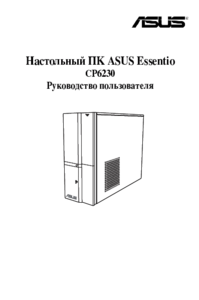




 (30 stránky)
(30 stránky) (50 stránky)
(50 stránky) (78 stránky)
(78 stránky) (76 stránky)
(76 stránky) (38 stránky)
(38 stránky)







Komentáře k této Příručce